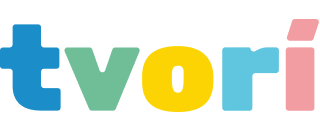Projects, Settings, Roadmap, and more
December 27, 2018
December 27, 2018
It's now possible to create and switch projects! By a project we mean a folder in your system that contains scenes and imported resources. You can choose a project through the 2D Menu that you can find at the top left corner of Tvori on the desktop. A default project that you start with is located in .../Documents/Tvori.
As requested, you can now turn off tunnel vision when navigating (scaling, rotating, moving on a scene), video tips, disable Ambient Occlusion, and more. Change settings through the 2D Menu at the top left corner of Tvori on the desktop.
Keep in mind that the current 2D menu is temporary and at some point we will turn it into a VR-first user interface.
Keep in mind that the current 2D menu is temporary and at some point we will turn it into a VR-first user interface.
If a serious problem arises we will show you a special icon. Pressing on that icon will lead to a form for sending us special files (logs) that contain information about that problem. Sending the logs will help us to track and fix it.
When you want to record or stream your screen we recommend to turn on "Stream Mode" by pressing the button on the bottom right corner on the desktop. In "Stream Mode" we smooth out head movements, so it's more comfortable to watch what you do from the first person view by others.
Saved 360 videos now will contain special information inserted that would allow Youtube, Facebook, and other services to identify those videos as spherical 360 videos and render them accordingly.
Roadmap
We published our roadmap. Take a look at what is going to be our focus on for the next half of the year.
Improvements & Fixes
— Added 2D Settings Menu
— Improved Locker accuracy
— Place imported models from Shelf to zero coordinates by using the context menu
— Made it possible to take photos from the share button on Timeline
— Added 360 metadata to exported 360 videos (for support Youtube, Facebook automatic uploading)
— Supported Undo/Redo for the color palette on the lights
— Supported Undo/Redo for FOV (field of view) slider on the camera and spot size on Projector
— Made objects throwing work correctly when a user is small
— Made auto lock threshold for Puppet more comfortable. Hide the "Lock" icon when Puppet is too small
— Added "Stream Mode" button to turn on the smoothing of head movements
Roadmap
We published our roadmap. Take a look at what is going to be our focus on for the next half of the year.
Improvements & Fixes
— Added 2D Settings Menu
— Improved Locker accuracy
— Place imported models from Shelf to zero coordinates by using the context menu
— Made it possible to take photos from the share button on Timeline
— Added 360 metadata to exported 360 videos (for support Youtube, Facebook automatic uploading)
— Supported Undo/Redo for the color palette on the lights
— Supported Undo/Redo for FOV (field of view) slider on the camera and spot size on Projector
— Made objects throwing work correctly when a user is small
— Made auto lock threshold for Puppet more comfortable. Hide the "Lock" icon when Puppet is too small
— Added "Stream Mode" button to turn on the smoothing of head movements