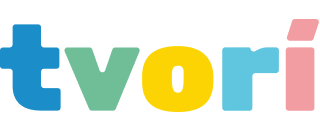Play Views, 360 Photos, Tutorials, Transparency, and More
March 7, 2019
March 7, 2019
Play View
We significantly improved what was previously known as Play Area. Play View allows you to get immersed at an exact point and scale on a scene during play. It works in three modes now: Point, Standing Point, and Area.
— Point immerses you in the position and scale of the avatar figure.
— Standing Point does the same as Point but places your virtual head above the virtual floor at the distance of your real floor.
— Area positions you relative to the actual tracking area of your VR setup, where the center of your tracking area is the center inside the area of Play View.
We significantly improved what was previously known as Play Area. Play View allows you to get immersed at an exact point and scale on a scene during play. It works in three modes now: Point, Standing Point, and Area.
— Point immerses you in the position and scale of the avatar figure.
— Standing Point does the same as Point but places your virtual head above the virtual floor at the distance of your real floor.
— Area positions you relative to the actual tracking area of your VR setup, where the center of your tracking area is the center inside the area of Play View.
Keyboard
We updated the keyboard, it's now possible to switch between upper and lower case, navigate the caret, and type in symbols aside from numbers and letters.
We updated the keyboard, it's now possible to switch between upper and lower case, navigate the caret, and type in symbols aside from numbers and letters.
Texts on Scenes
It's possible to put texts on scenes and edit them via a keyboard now!
It's possible to put texts on scenes and edit them via a keyboard now!
Text Tool
Rename Saves
It's possible to rename saves while in Tvori now.
It's possible to rename saves while in Tvori now.
Tutorials
We made 2 interactive tutorials. The first tutorial will start once for every new user. The purpose is to teach people the basics of Tvori—how to interact with objects, how to animate, how to move on a scene, how to load scenes, and how to use some tools.
Transparent Materials
You can make objects semi-transparent through the color palette now.
We made 2 interactive tutorials. The first tutorial will start once for every new user. The purpose is to teach people the basics of Tvori—how to interact with objects, how to animate, how to move on a scene, how to load scenes, and how to use some tools.
Transparent Materials
You can make objects semi-transparent through the color palette now.
Semi-transparent Images (PNGs)
Import semi-transparent PNGs.
Import semi-transparent PNGs.
Fog
Set the fog material to any objects through the context menu. You can also change the color of the fog.
Set the fog material to any objects through the context menu. You can also change the color of the fog.
Snapping grid
When the snapping is on, a grid of dots visualizes the distance between snapping points.
When the snapping is on, a grid of dots visualizes the distance between snapping points.
All improvements and fixes with technical details
— Fixed when sometimes project doesn't load correctly after switching the projects from 2D menu
— Changed from 4096 to 8192 max import resolution
— Fixed problem with duplicating strokes (exception)
— Fixed visibility on the 360 image container other 360 image
— Play View. Switch between three modes: Point, Standing Point, and Area
— Save state of play targets (mode, UI)
— Add the 360-degree camera to the tools shelf
— 360 Photos. Inject Metadata (using exiftool)
— 360 Photos. Visualize 360 photos on Shelf
— 360 Photos. Made loading faster and more reliable. Fixed situations when a 360 photo would turn black.
— Play View. Spawn 360 cameras through a context menu
— Enable Timeline->Export->Photo for play areas
— Improved Keyboard: upper/lower-case switch, new symbols, caret navigation
— Interactive tutorials—teaching the basics and working with the puppet
— Disallow throwing away the frozen/locked objects by trash bin
— Improved the color palette
— Added a new fog material
— Added visualization of the snapping grid
— Made it possible to import PNGs with semi-transparency
— Created interactive tutorials
— Fixed when sometimes project doesn't load correctly after switching the projects from 2D menu
— Changed from 4096 to 8192 max import resolution
— Fixed problem with duplicating strokes (exception)
— Fixed visibility on the 360 image container other 360 image
— Play View. Switch between three modes: Point, Standing Point, and Area
— Save state of play targets (mode, UI)
— Add the 360-degree camera to the tools shelf
— 360 Photos. Inject Metadata (using exiftool)
— 360 Photos. Visualize 360 photos on Shelf
— 360 Photos. Made loading faster and more reliable. Fixed situations when a 360 photo would turn black.
— Play View. Spawn 360 cameras through a context menu
— Enable Timeline->Export->Photo for play areas
— Improved Keyboard: upper/lower-case switch, new symbols, caret navigation
— Interactive tutorials—teaching the basics and working with the puppet
— Disallow throwing away the frozen/locked objects by trash bin
— Improved the color palette
— Added a new fog material
— Added visualization of the snapping grid
— Made it possible to import PNGs with semi-transparency
— Created interactive tutorials